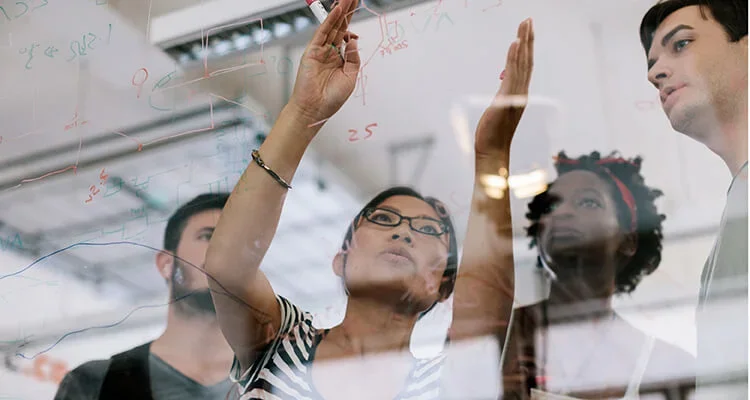When evaluating a complex process or workflow, your first step is to break it down into smaller parts. Workflow visualization helps with this by mapping out each step of the process using simple shapes and symbols.
While some companies create visualizations on whiteboards or with paper and pen, many prefer using software to design professional-looking diagrams they can easily share. This software helps organizations improve their project management and productivity.
Definition of workflow visualization
Workflow visualization is the graphical representation of a workflow that illustrates tasks, processes, and their sequential flow. Using tools like flowcharts, diagrams, and maps, it is designed to provide a clear overview of roles, dependencies, and bottlenecks that helps teams understand, monitor, and optimize their workflows for improved efficiency and collaboration.
The importance of workflow visualization
Workflow visualization gives companies clarity into complex processes with multiple steps, stakeholders, or dependencies. Process owners can see exactly what’s happening in a workflow and find ways to optimize it.
Some benefits of workflow visualization include improvements in the following areas:
- Efficiency: Workflow diagrams help you spot bottlenecks and inefficiencies. You can then cut redundant or unnecessary steps, reducing the time needed to complete tasks.
- Communication: A visual provides a shared reference point and common language for discussing a process. This encourages collaboration to improve and optimize the workflow.
- Risk management: Visualizing your workflow can help you spot potential points where it might break down during execution. By mitigating these issues before they occur, you can avoid costly losses and poor customer experiences.
- Training and onboarding: Visual diagrams help new hires understand processes more quickly, making them an excellent training tool.
- Decision-making: Workflow visualization helps you decide which bottlenecks to fix first and where to allocate more resources or invest in new tools.
Types of workflow visualizations
Organizations use different types of workflow visualizations depending on the process they are mapping and the reason they’re mapping it.
The four main types of workflow visualizations are:
Workflow charts
These are the most widely used types of workflow visualization. Workflow charts use shapes, symbols, and arrows to represent steps and their directional flow. Commonly used by project managers and process owners, workflow charts outline and standardize a company’s procedures.
Swimlane flowcharts
Swimlane diagrams are flowcharts that emphasize who does what in a process. They are divided into horizontal rows or vertical columns, with each ‘lane’ representing a particular employee or team. With swimlane diagrams, you can see connections and handoffs between responsible parties, which increases accountability and highlights inefficiencies.
Process maps
These maps are similar to workflow charts because they use shapes and symbols to depict a process visually. But process maps include additional details, such as inputs, outputs, timelines, and responsible parties. This makes them perfect for in-depth use cases like outlining manufacturing or quality control processes.
Gantt charts
A Gantt chart is a visual representation of a project over time. It has tasks on the left, a timeline on the right, and horizontal bars that indicate the duration of each task. These charts are helpful for organizations managing processes with many stakeholders and moving parts.
Elements of workflow visualization
Most workflow visualizations look like flowcharts. While there are different kinds of flowcharts, they share key features, including:
- Activities: Each step or task within the workflow is called an activity. Represented by labeled rectangles, activities are the building blocks of a process. They are linked by arrows or lines to indicate the flow of work.
- Decision points: These are spots within the workflow where you need to make a choice. Typically represented by a diamond shape, decision points can branch the workflow in different directions based on certain conditions or criteria.
- Connectors: Sometimes, you see a circle instead of a rectangle in a complex workflow visualization. Circles indicate the continuation of the flow onto another page or platform.
- Visual cues: Flowcharts use colors, icons, and symbols so stakeholders can quickly understand the flow at a glance. These visual cues differentiate between types of tasks, highlight essential information, or clarify a task’s status.
Workflow visualization best practices
Workflow visualization helps companies improve their processes and make better decisions, saving time and money. But it’s not without its challenges. If your team lacks experience designing workflows, they could create misleading or confusing diagrams or resist the adoption of new software.
Follow these best practices to ensure your organization gets the most out of workflow visualization:
- Keep it simple: Strive for simplicity in your diagram so anyone in your company can understand it. Use clear and concise language to avoid cluttering the chart.
- Provide context: Even if your visualization looks simple, it should contain enough background information to help readers understand its purpose. When possible, include details like task descriptions, relevant context, and key stakeholders.
- Use consistent conventions: Maintain consistency in the symbols, shapes, colors, and labels you use throughout the visualization. To reduce confusion, stick to standard flowchart conventions, like arrows to indicate the direction of flow.
- Prioritize clarity: Use appropriate font sizes, spacing, and layout to improve readability. This makes the chart more visually appealing and reduces reader fatigue.
- Look for bottlenecks: It’s often easier to catch problems when you see each step in a process. Take the time to analyze your workflow visualization, looking for inefficiencies, redundancies, and bottlenecks.
- Test and iterate: Test your visualization with sample users or team members to collect feedback on its clarity and usability. Then, use this feedback to refine and improve the workflow.
How to choose the right workflow visualization tool
You can create workflows in both project management and process management platforms. But process management software typically offers more features and functionalities to customize, automate, and iterate your visualizations. Look for:
- Customization: Choose a process management tool that lets you tailor your forms, designs, and actions to fit your users’ needs.
- Automation: Some tools help you visualize your workflow—and nothing more. Opt for a complete product that lets you design, monitor, automate, and optimize your processes.
- User-friendliness: An intuitive user interface (UI) and drag-and-drop functionality encourage user adoption and save you time.
- Integrations: The tool you choose should be compatible with other platforms and apps and integrate seamlessly into your tech stack.
- Collaboration: Often, cross-functional teams—from IT to legal—work together to visualize or manage a process. Find a platform that enables real-time feedback and provides a way to track workflow changes.Insights: The software should offer process intelligence reports to help you identify how to improve your workflow once you execute it.
- Support: If you have any issues creating your workflow visualization, you’ll need to contact customer support. Make sure the platform offers help through multiple channels—including email, phone, or live chat—to give you options.
How to implement workflow visualization
Once you have the right tool, getting started with workflow visualization is easy. Follow this five-step process:
Step 1: Identify a workflow
Start by identifying a specific workflow you want to visualize. Consider choosing one that’s essential to key business initiatives—or one that causes frustrating inefficiencies. For example, you might focus on employee onboarding or customer support ticket handling.
Step 2: Gather data
Talk to stakeholders to ensure you capture the workflow as accurately as possible. Note which activities are involved in each step, who is in charge of decisions or tasks, and how long the process takes. You will also want to consider possible bottlenecks and required inputs (like equipment and data).
Step 3: Determine your start and end points
You have to identify your Point A and Point B before you map the journey between the two. If your process has multiple potential outcomes, write down each one.
Step 4: Map out the remaining steps
Then, using the information you gathered earlier, fill in the rest of the activities in your process. This includes adding tasks and decision points in sequential order.
Step 5: Design your visualization
Using your chosen tool, design your workflow visualization. Select an appropriate type of diagram or flowchart based on your specific process and audience. Be intentional with colors, symbols, and shapes so the chart is easy to understand.
Step 6. Share and collaborate
A workflow visualization works best when it’s simple to use, share, and edit. Invite team members to view the diagram and leave feedback.
Examples of workflow visualization
Workflow visualization is a helpful tool in nearly every industry and organizational function.
Some use cases include:
Healthcare
Hospitals and clinics often use workflow visualizations to outline protocols for patient intake and emergencies. But they also use these diagrams to enhance employee productivity. For example, University of Maryland Upper Chesapeake Health used Nintex to optimize employee onboarding, improve the evaluation process, and track and approve capital requests.
By establishing standard procedures, workflow diagrams contribute to a more efficient workplace and free up time for better patient care.
Supply chain management and logistics
Workflow visualizations are perfect for helping businesses capture supply chain and logistics information. For example, San Francisco Municipal Transportation Agency (SFTMTA) switched from managing supply chain processes through email to documenting and automating them with visual workflows. This ensured they could track every process and task more efficiently.
Project management
Project managers use workflow diagrams to show the steps of a project and assign tasks to different contributors. For example, construction management firm KBA, Inc., located in Seattle, designed more than 20 workflows per project site to manage processes like change orders, expense reimbursements, and approvals. These workflows boosted their teams’ productivity by 25–50%, helping them save money and serve clients faster.
Looking to implement workflow visualization yourself? Learn more about how Nintex helps you visualize and manage workflows.