In the first post of this series, we went through Flexi task behaviors. Now it’s time to skip a few icons on the ribbon and have a look at Reminders and Escalations.
Reminders
Reminders can prompt the task assignee if they haven’t responded to a task within a set period of time. The reminder will continue to prompt the assignee (or group of assignees) until they have met the criteria to respond or until we run out of prompts.
Let’s look at the picture below to see what’s going on.
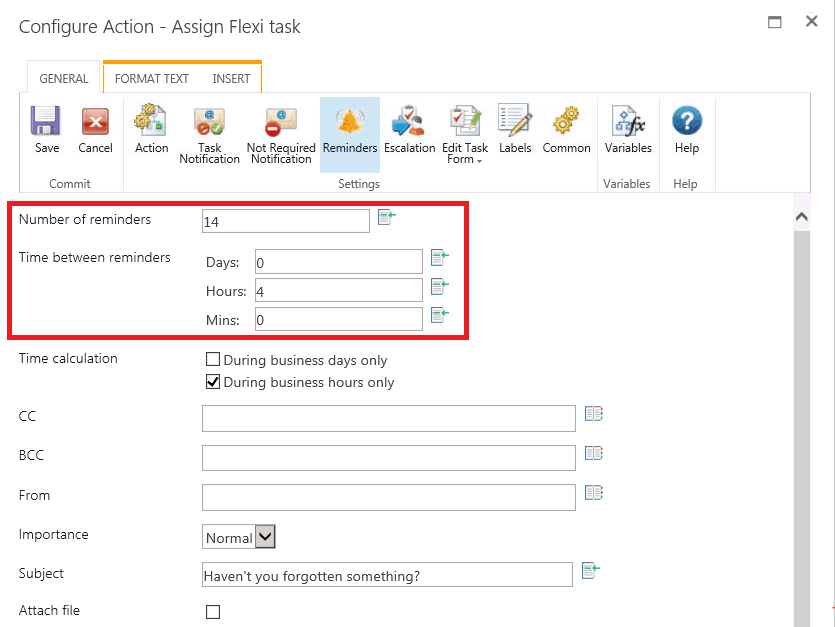
In this example, we are going to remind people 14 times every 4 hours. Nintex allows us to remind people every minute, though a realistic minimum reminder frequency is every 5 minutes. I’m sure your users wouldn’t be too happy being reminded every minute either!
While I’ve manually set 14 reminders every 4 hours into this example, you can use item properties or variables to set the intensity. A good example of this is a maintenance request. If it’s low priority, set a variable to remind once a week. If it’s high-priority, set a variable to remind once a day. Nifty stuff, huh?
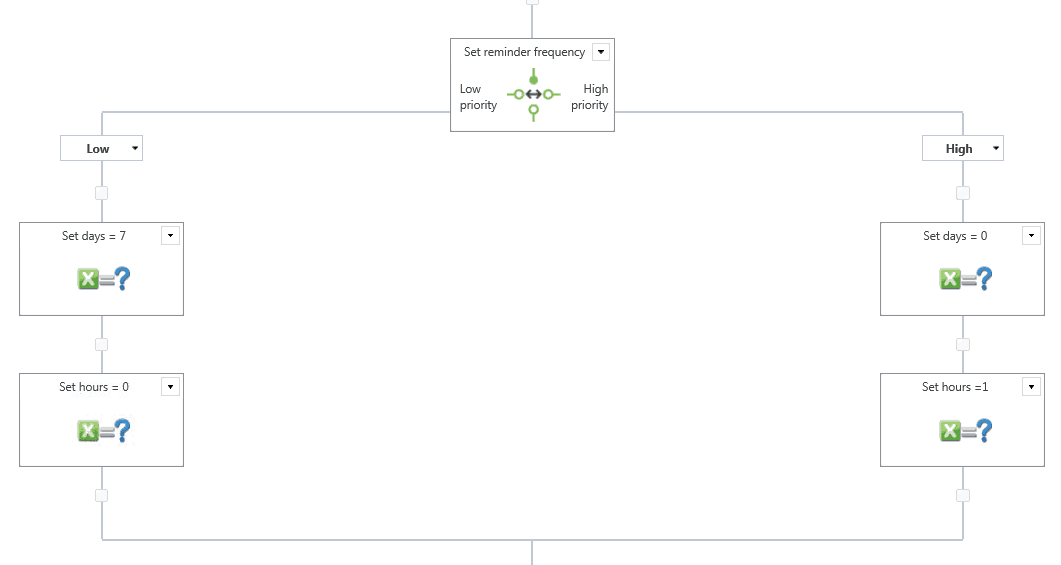
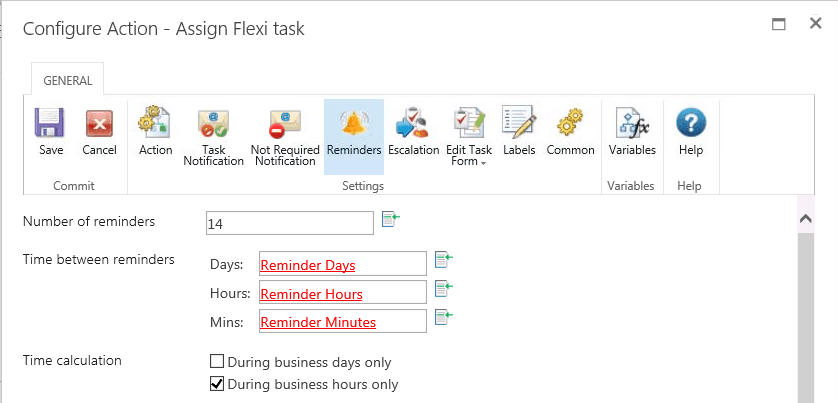
Also, you might have noticed that we’re only going to remind the assignee during business hours. How smart is Nintex?! It know when our office opens! Actually, there isn’t much magic in this – we get to tell Nintex our hours of operation and holidays. Office hours is actually a SharePoint setting that you can access via Site Settings > Site Administration > Regional Settings > Define Your Work Week.
Nintex just makes things smarter by allowing us to define holidays too. You can set these at either the site level or the site collection level by navigating to Site settings > Nintex Workflow > Manage Holidays.
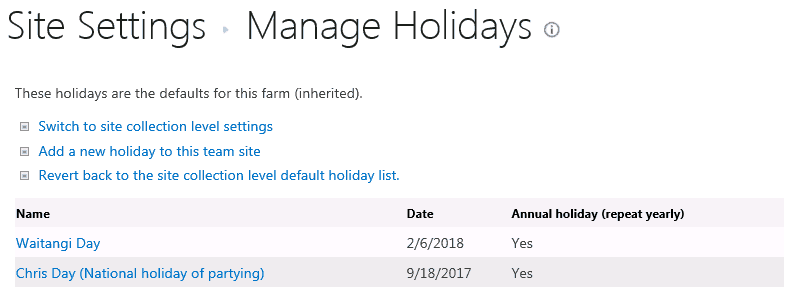
If you need to wake people up in the middle of the night for mission-critical reminders, untick “During business days only” and/or “During business hours only.” Also, remember to set the reminder communication mechanism as this differs to the mechanism you have set to send the original task.
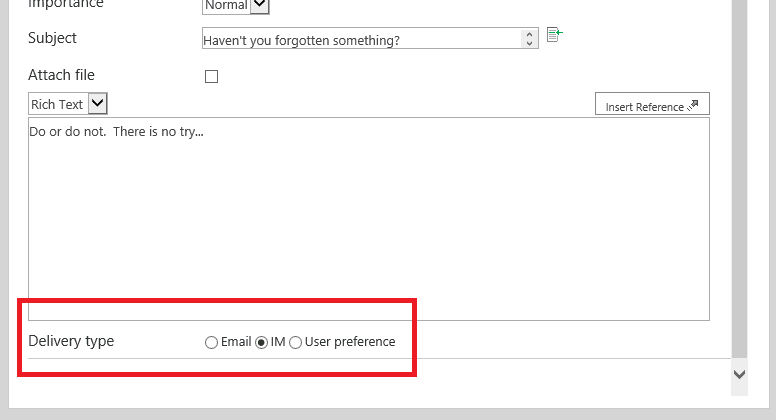
Escalation
Sometimes reminders aren’t sufficient to get a task completed — for example, if the assignee is out of the office due to illness. There are two escalation options to deal with this. You can delegate the task to someone else, or you can complete the task automatically.
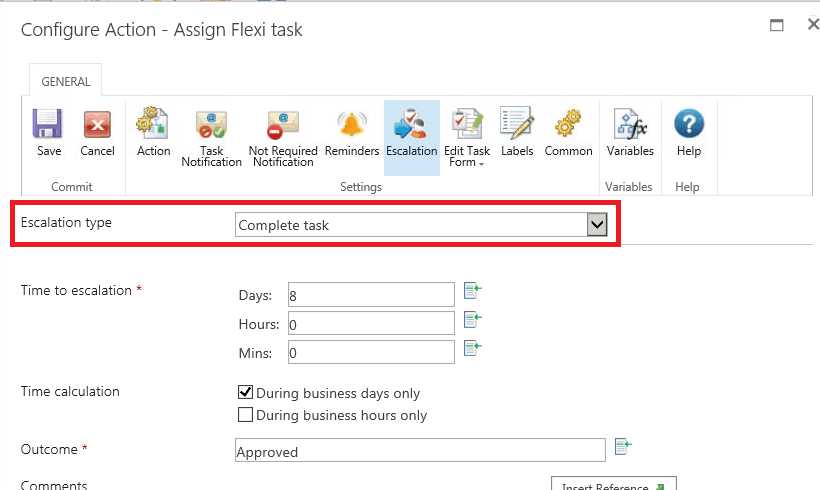
In this example, we’re going to complete the task with the outcome of Approved after 8 days. If this executes, the assignee will receive a notification their response is no longer required but keep in mind the workflow history will show that they completed the task.
Just like reminders, you can set these manually or use variables. In the example above, we’ll set the task to “Approved” after 8 business days. Here’s a challenge for you: Assuming the reminders are set to 14 reminders every 4 business hours, and we didn’t receive a response, when will this task auto-complete? After 8 business days or 15 business days?
If you answered 15, you would be correct. Why not 8, if “Time to escalation” is 8 days? What this screen doesn’t say is that you have to wait for all the reminders to be sent before the escalation timer starts. Here’s an excerpt from our help file that defines exactly what happens:
Escalation occurs after all reminders have been sent and the specified “Time to escalation” has elapsed.
The other escalation option is to send the task to a different assignee.
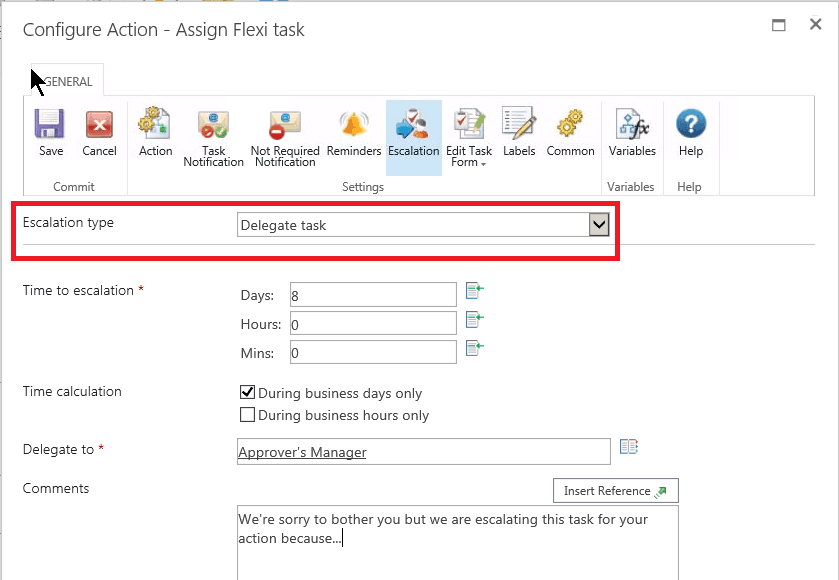
Instead of auto-completing, we can specify who the task goes to. In the example above, we’re sending the task to the approver’s manager — another brilliant lookup that Nintex provides out-of-the-box.
You can email the original assignee when the task is escalated, by defining that in the Not Required Notification tab, plus whatever you have put into the comments box in the Escalation tab.
Takeaways
I hope I’ve provided some insight into reminders and escalations. In summary:
- You can remind people to complete a task. Nintex understands working days/hours and holidays.
- You can escalate a task by assigning it to someone else or auto-completing it.
- A task isn’t escalated until all reminders have been sent.
Finally, it is worth pointing out that escalations and reminders have nothing to do with the due date that you can set in the Action tab.
If you want to learn more about reminders, there’s a great discussion in our Nintex Community about it here.
In the next blog post, we’ll look at how users can control some of their task interactions.
In the next blog post we cover communication methods. Check it out!
