Welcome to the Nintex blog
Browse topics about agentic business orchestration, the power of purpose-built solutions, and how to drive efficiencies across teams. You can search our articles by topic, region, or category.
Filter by
No posts for the selected query.

December 16, 2025
Why finance teams should prioritize automation to see returns on AI
As CFO, you know that businesses can’t just invest in new technologies for the thrill of it. No matter how exciting AI seems, it’s only valuable if and when it makes your business money. And unfortunately, that isn’t really happening yet. MIT found that despite organizations pouring an estimated $30-40 billion into AI initiatives, 95% of those companies are seeing zero return on their investment. That means you’re caught between […]

December 15, 2025
IT leaders agree: AI is smart, but automation is critical
Every board meeting, every budget review, every conversation with your CEO eventually circles back to the same question: “What’s our AI strategy?” AI promises to revolutionize how we work by boosting productivity, accelerating innovation, and giving us a competitive edge in a crowded market. But here’s what nobody wants to talk about, especially with their CEO … most corporate AI initiatives are failing to deliver. MIT’s latest research found […]

December 10, 2025
How Nintex and iMMERSIVE are making Salesforce workflows smarter, faster, and easier
At Nintex, we talk to organisations every day who are working hard to make Salesforce the centre of their customer experience. But for many teams, getting documents out the door — accurately, consistently, and at speed — remains one of the biggest sticking points. That’s why we’re excited to share how we’re working with iMMERSIVE, the Salesforce consultancy behind the Catalyst™ industry accelerators, to make document-heavy […]

December 4, 2025
What’s New at Nintex? Next-generation automation, intelligence & the path toward agentic AI
Every quarter at Nintex, we ask ourselves the same questions: The answers come to life not only in our product updates, but in our quarterly New at Nintex webinar series, where we highlight the latest platform advancements and preview what’s coming next. These updates span cutting-edge AI capabilities, significant product enhancements, and powerful cross-platform improvements designed to extend automation across your business. Introducing the next evolution of […]

December 4, 2025
Tad Finer joins Nintex as Chief Revenue Officer
BELLEVUE, Wash., December 4, 2025 – Nintex, the global leader in agentic business orchestration, today announced the appointment of Tad Finer as Chief Revenue Officer. Finer brings more than 20 years of experience leading revenue and sales strategy and operations for high-growth software and technology companies. Finer has held senior sales leadership roles across global […]

November 12, 2025
Burt Y. Chao joins Nintex as Chief Financial Officer
BELLEVUE, Wash., November 12, 2025 – Nintex, the global leader in agentic business orchestration, today announced the appointment of Burt Y. Chao as Chief Financial Officer. Chao brings more than 20 years of experience leading financial strategy, operational excellence, and transformation across high-growth technology companies. Chao has held senior finance and operational leadership roles across global technology and professional services organizations with a focus on software-as-a-service (SaaS), […]
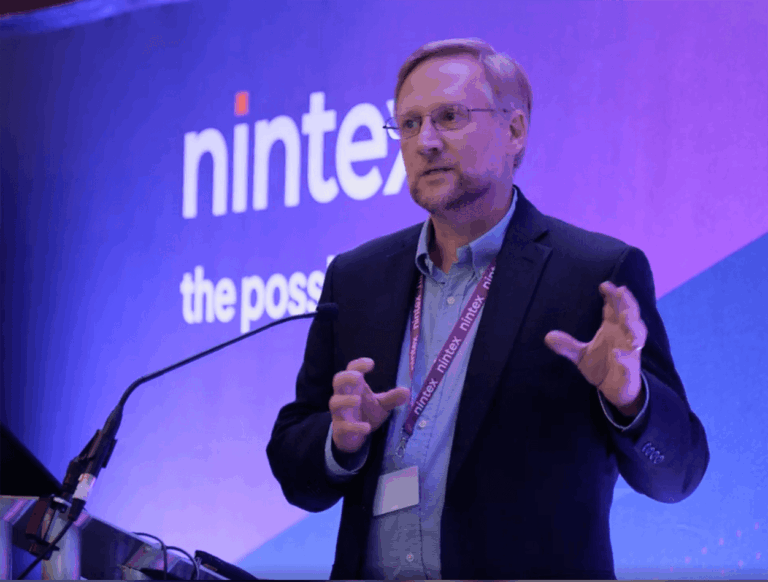
November 10, 2025
Pick our brains: 8 Nintex experts offer automation advice for your org
Monthly close processes drag on for weeks. Essential HR onboarding tasks get lost in the shuffle of paperwork. Procurement routinely struggles with invoice processing, causing vendor payment delays that strain supplier relationships and disrupt inventory planning. Sound familiar? The frustrations of manual processes know no bounds within an organization — and if you’re dealing with […]
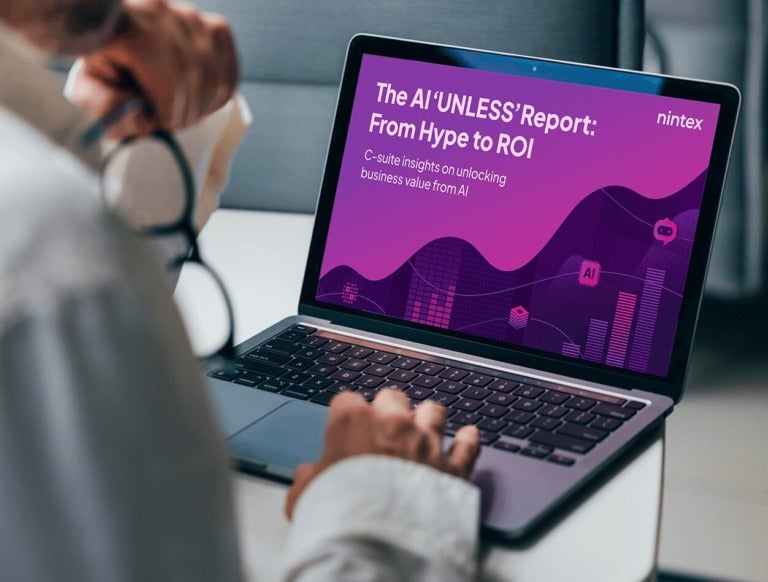
October 22, 2025
The AI ‘UNLESS’ report: Why automation must come first
AI investments are skyrocketing — yet most organizations aren’t seeing the returns they expect. MIT’s State of AI in Business 2025 found that 95% of generative AI pilots generate no measurable value. Our latest survey of CIOs and CFOs across the US, UK, Canada, Saudi Arabia, Australia, and New Zealand reveals the big caveat to […]

October 14, 2025
Where creativity meets compliance: The power of Agentic Business Orchestration explained
Over the past couple years, the advent of AI has fundamentally shifted the way people create, blurring the lines between inspiration and digital execution. Today, almost anyone can rough out an idea and watch it blossom into a working website, app, or digital tool with just a few prompts. This democratization of creativity has made […]

September 24, 2025
Nintex introduces agentic business orchestration, unlocking a new era of AI-powered solution building
Nintex unveils new AI-native capabilities that accelerate intelligent processes, business orchestration, and purpose-built solutions BELLEVUE, WA – September 24, 2025 – Nintex today announced Agentic Business Orchestration, its vision and strategic direction for the evolution of business process automation and application development. As an agentic business orchestration platform, Nintex CE unifies legacy systems, manual processes, […]
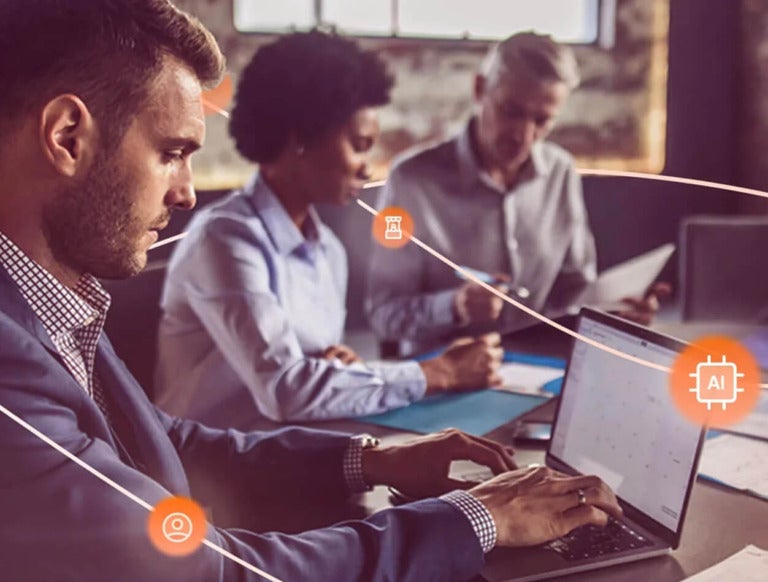
September 24, 2025
Beyond automation: The next era is Agentic Business Orchestration
Automation has been with us far longer than most people realize. In fact, its story begins not in the digital age, but centuries ago: looms revolutionized textile production in the 1700s, and windmills automated grain grinding and water pumping as far back as the 9th century. Fast forward to the industrial and digital eras — […]

September 22, 2025
Four critical skills for next-generation CIOs
Your organization probably isn’t asking “Should we implement AI?” anymore. Instead, the big boardroom question has shifted to, “How quickly can we deploy it?” Meanwhile, CIOs find themselves caught between escalating expectations and constrained resources. Their mandate: deliver transformative AI capabilities yesterday, secure everything tomorrow, and do it all under budget. Gone are the days […]

September 16, 2025
Nintex unveils new global partner program to accelerate growth and drive business orchestration at scale
Nintex has introduced its new global Partner Program to empower partners in delivering advanced AI-driven process automation and business orchestration solutions. The program includes enhanced resources, support, and incentives, enabling partners to create industry-specific solutions and drive growth.

September 8, 2025
Automate document-centric workflows with Nintex AI Document Processing
It seems every business process, from simple applications to complex reports, requires a document at some stage. And although most organizations have digitally transformed most of their operations, many still face hurdles when it comes to inbound document processing: manual document review, tedious data entry, and slow turnaround times. These bottlenecks erode efficiency, inflate costs, […]

September 3, 2025
Nintex announces strategic partnership with FUJIFILM Business Innovation Australia
Nintex partners with FUJIFILM Business Innovation Australia to deliver AI-powered automation for digital transformation.

See for yourself
Put Nintex to the test
Because seeing is believing, let us give you a firsthand look at how Nintex can work for you.